Screen Not Moving or No Picture
No Picture After Successful P2P Connection
Phenomenon Description
After clicking "Screen Sharing", P2P connection is successful, but the screen remains gray, as shown below:
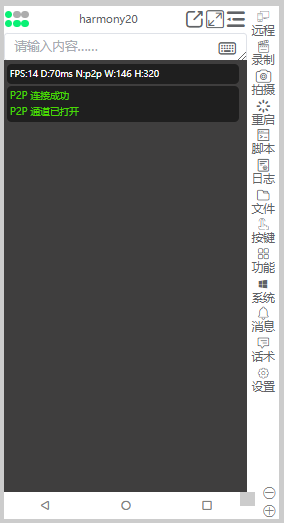
Cause Analysis
- This is a normal phenomenon of the throttling mechanism.
- When the screen is static, to save bandwidth and data, the video stream automatically pauses transmission.
Solution
- Randomly click on the screen or any bottom button on the controlled end;
- When the screen changes, the video stream will automatically resume, and the screen mirroring picture will display normally.
💡 Tip:
This is not a bug, but system optimization for throttling. Ensure the screen has dynamic changes to return to normal.
Screen Mirroring Shows Black Screen but Top Navigation Visible
Phenomenon Description
After screen mirroring, the screen is pure black, but the top navigation bar or small text is still visible, as shown below:
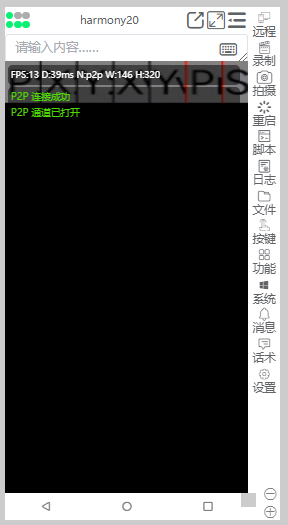
Cause Analysis
- This is caused by capture layer exception.
- When some devices enable Developer Options → Pointer Location function, it interferes with the screen capture layer, causing the screen mirroring to display as black, but system UI (such as top navigation, status bar text) is still visible.
Solution
- Open device Developer Options;
- Turn off Pointer Location;
- Return to Cloud Control App and restart screen mirroring, the screen will display normally.
💡 Tip:
This issue only occurs on some phones or special system settings, and returns to normal after turning off pointer location.
Screen Freezes or Stops Moving During Screen Mirroring
Phenomenon Description
After screen mirroring for a period of time, the screen suddenly freezes, cannot refresh, and clicking "Screen Sharing" again has no response.
Main Cause
This situation is usually caused by screenshot permission conflict.
Android / HarmonyOS system underlying mechanism determines:
Only one application is allowed to use system screenshot permission at the same time.
When other Apps or scripts apply for screenshot permission again, they will crowd out Cloud Control App's screenshot channel, causing screen interruption.
Common Trigger Scenarios
- Running image color scripts (bot.js, accessibility scripts, etc.);
- Running other Apps that require screenshot permission;
- System background re-requested screenshot authorization.
Solutions
Avoid Permission Conflict
- Scripts or other Apps should not use system screenshot permission anymore;
- Can switch to the following alternative screenshot methods:
- HID Screenshot
- Accessibility Screenshot
- Digital Assistant Screenshot (Recommended)
- ADB Screenshot
- Root Screenshot
💡 These methods do not occupy system screenshot channels and are fully compatible with Cloud Control screen mirroring.
Re-authorize and Restore Screen Mirroring
If the screen mirroring still freezes or shows black screen, try the following steps:
- Close all scripts or conflicting Apps;
- Open Cloud Control Background → Click "Apply Screen Sharing Permission";
- Click "Screen Sharing" button again to reconnect;
- If still ineffective, you can remotely restart Cloud Control App and try again.
Judgment and Troubleshooting Suggestions
When encountering screen freezing, please prioritize checking the following two points:
- Are image color scripts or screenshot-type Apps running?
- Yes → Please pause that App or modify screenshot method.
- Has screenshot permission been re-authorized?
- No → Please re-authorize or restart App and try again.