Frequent Screenshot Permission Popups
Frequent Screenshot Permission Popup Solutions
Every time you use Cloud Control App for screen mirroring or trigger screenshot operations, the system repeatedly pops up screenshot permission application windows (as shown below). Frequent manual confirmation seriously affects operational efficiency. The following provides 5 "one-time authorization permanent effect" solutions that can be flexibly selected according to device environment.
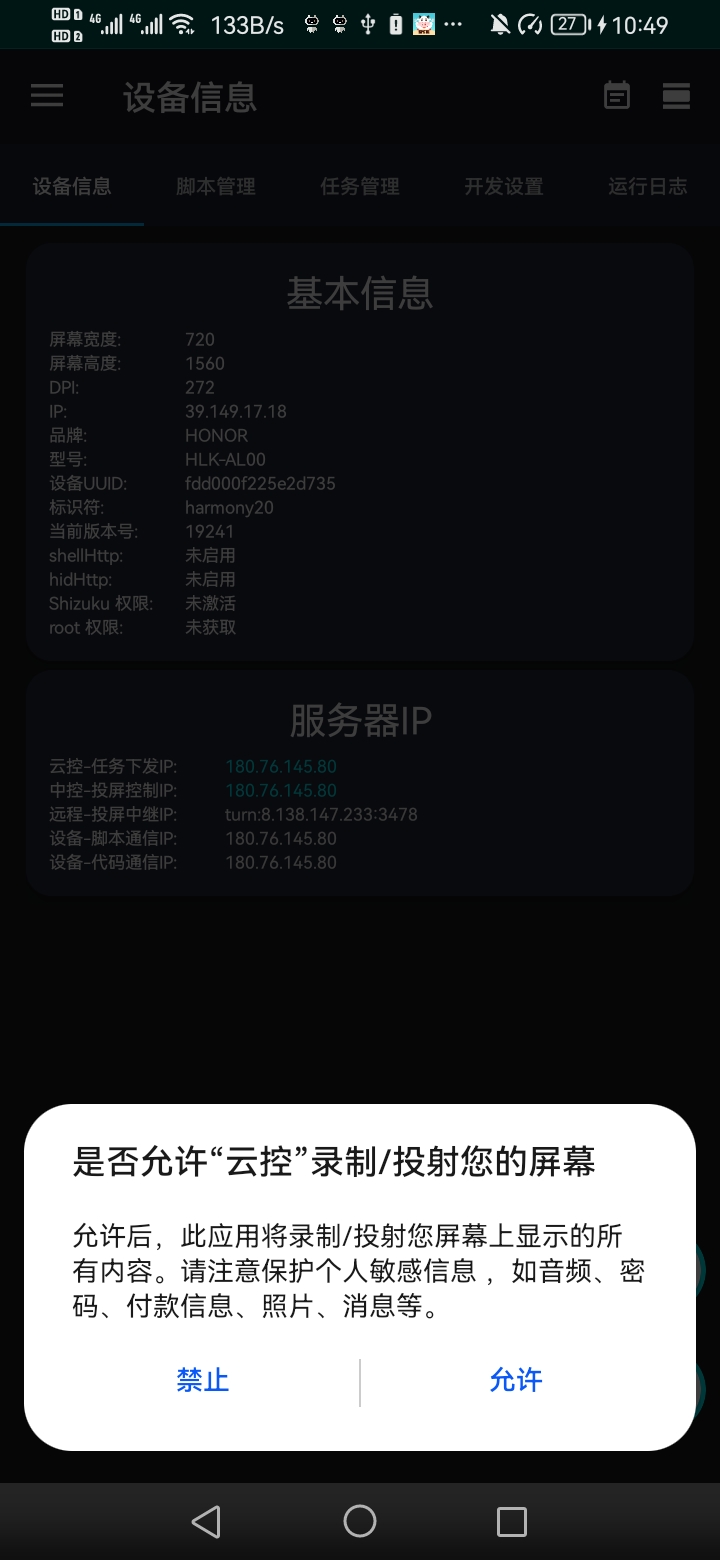
5 Authorization Methods
🌟 Core Advantage: All solutions take permanent effect after authorization, no need to re-operate after restarting device or reopening App; authorization automatically becomes invalid after uninstalling Cloud Control App. 📚 For video tutorials, go to: Authorization Tutorial (Click to jump)
Common Questions Supplement
Authorization Tool Shows "Connection Failed"?
Please troubleshoot the following issues in order:
- Confirm USB Debugging is enabled.
Some device models may still not recognize USB devices even if USB debugging is enabled.
It is recommended to search online for related solutions according to the device model. - Check if data cable and interface are normal.
Confirm the data cable supports data transmission function, and the interface has no looseness or poor contact. - Try changing authorization method.
If the above checks are ineffective, you can switch to other methods (such as WiFi Wireless Debugging or OTG-USB Cross-device Authorization).
Still Getting Popups After Authorization?
Authorization may not have been successful. Please focus on checking the following points:
- Confirm 4 Key Permissions have all been correctly granted;
- Check if you have uninstalled Cloud Control App or performed factory reset;
- If the above situations exist, please re-execute the corresponding authorization solution.