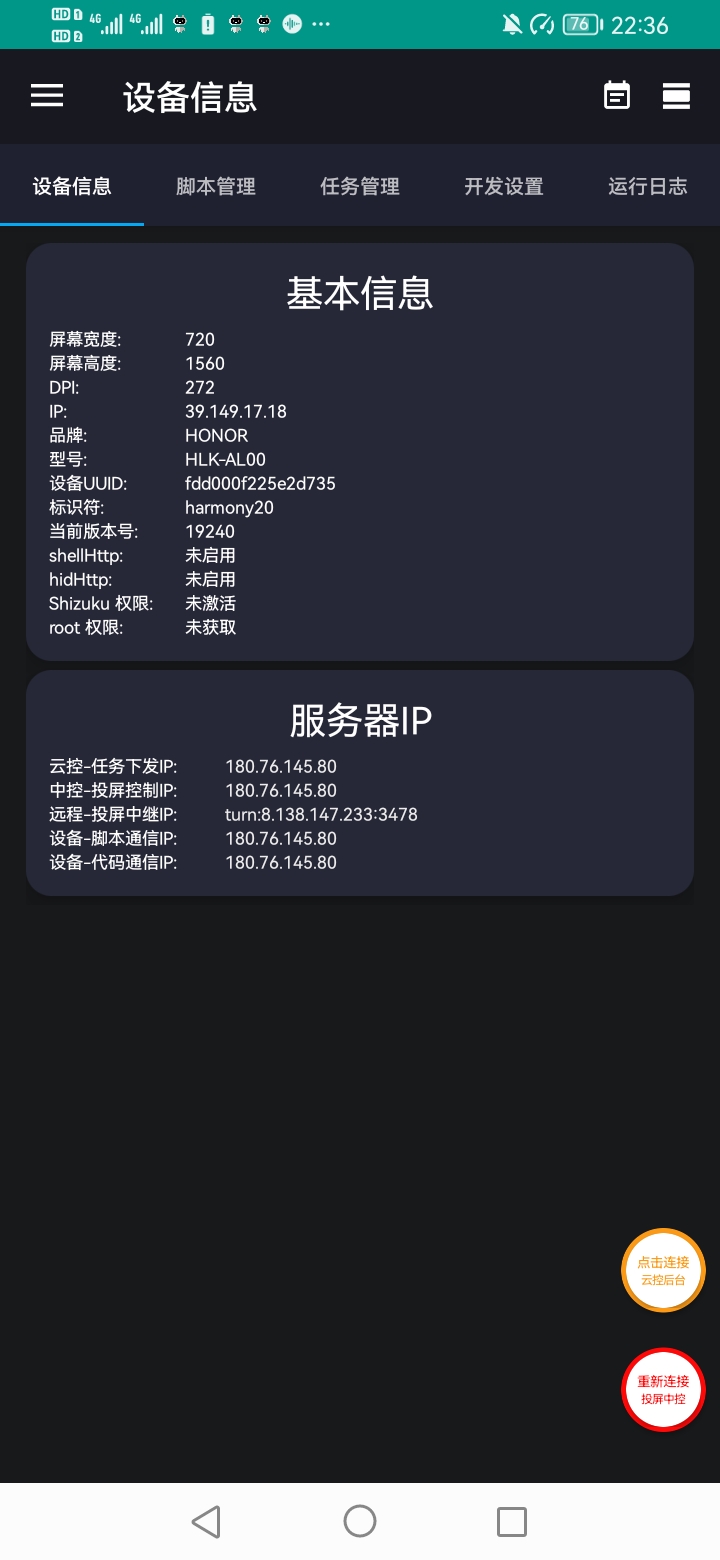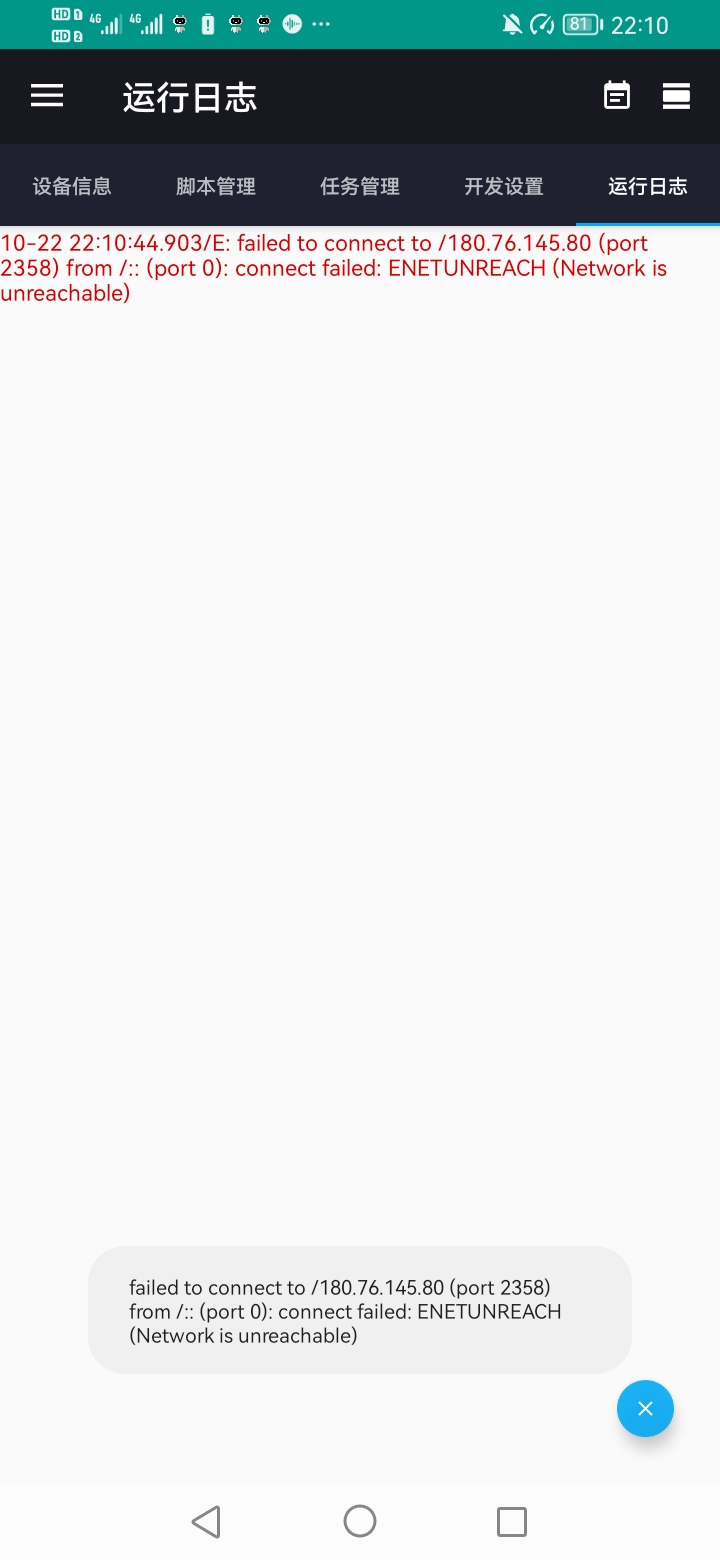Central Control Connection Error
When you open the Cloud Control App and check the "Running Log", if you see the red error message as shown below, it means that the Cloud Control service connection has failed.
failed to connect to /180.76.145.80 (port 2358) from /:: (port 0): connect failed: ENETUNREACH (Network is unreachable)
Common Causes and Solutions
1. Unstable mobile network
- Please confirm whether the phone currently has network connectivity.
- It is recommended to use a stable Wi-Fi or 4G/5G mobile network.
- If you are in a subway, elevator, or other areas with weak signal, try again later.
2. Cloud Control service is upgrading or restarting
- Cloud control servers occasionally perform routine maintenance or version upgrades, which may cause connection interruptions.
- Usually restores to normal within 1~5 minutes, and this rarely occurs (usually once every few months).
- We try to choose non-working hours for upgrades to avoid affecting usage.
3. Low-power network disconnection due to screen lock
In some systems, after the phone is locked or screen is off for a long time, the system automatically restricts app network access, especially on Wi-Fi.
4. Self-deployed central control Docker service abnormal
If you are using a self-deployed central control service, connection may fail due to service exceptions or network configuration issues.
Solution:
- Open Cloud Control App → Go to "Settings"
- Enable Scheduled Wake-up: Most devices can restore network connection after the screen lights up.
- Enable Scheduled Unlock: Some devices require screen unlock to access network normally.
- Disable Battery Optimization: Ensure the app runs continuously in the background.
- Adjust system power management
Open phone system settings →
Battery → More Battery Settings → Enable “Keep network connection during sleep”
Ensure the network remains stable when the screen is locked or off. - Check whether Docker containers on the server are running normally
- If central control service is not deployed, you can deploy it yourself for faster and more stable connection.
Summary
Following the above steps correctly, the Cloud Control App can:
- Maintain stable remote connection
- Always online, controllable anytime
- No longer show "connection failed" or "device not found"
Cloud Control Connection Issues
Introduction to common causes of cloud control connection failures and corresponding solutions to help you quickly restore remote control functionality.
Frequent Connection Disconnections and Reconnections
Analyze and resolve frequent disconnection and reconnection issues with Cloud Control App, helping users quickly identify the causes.