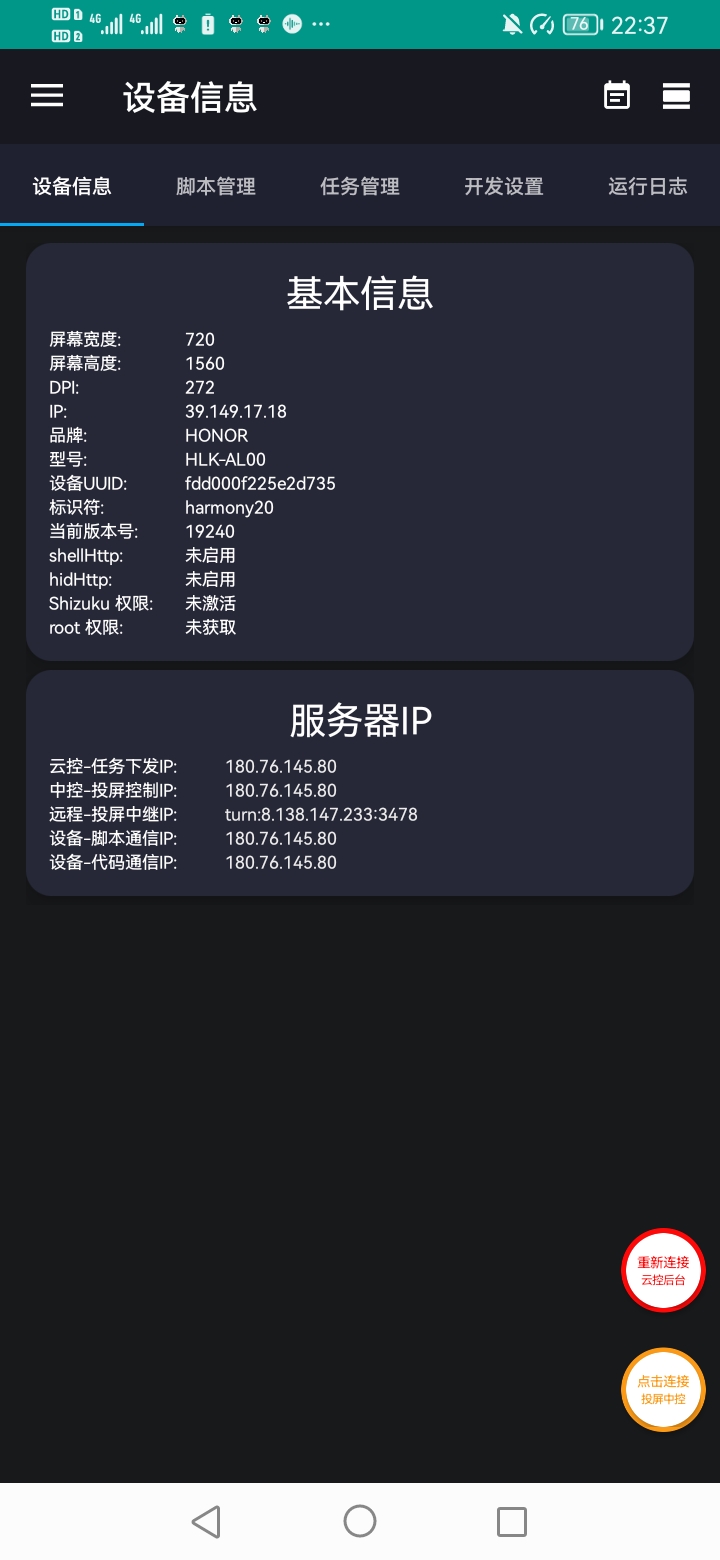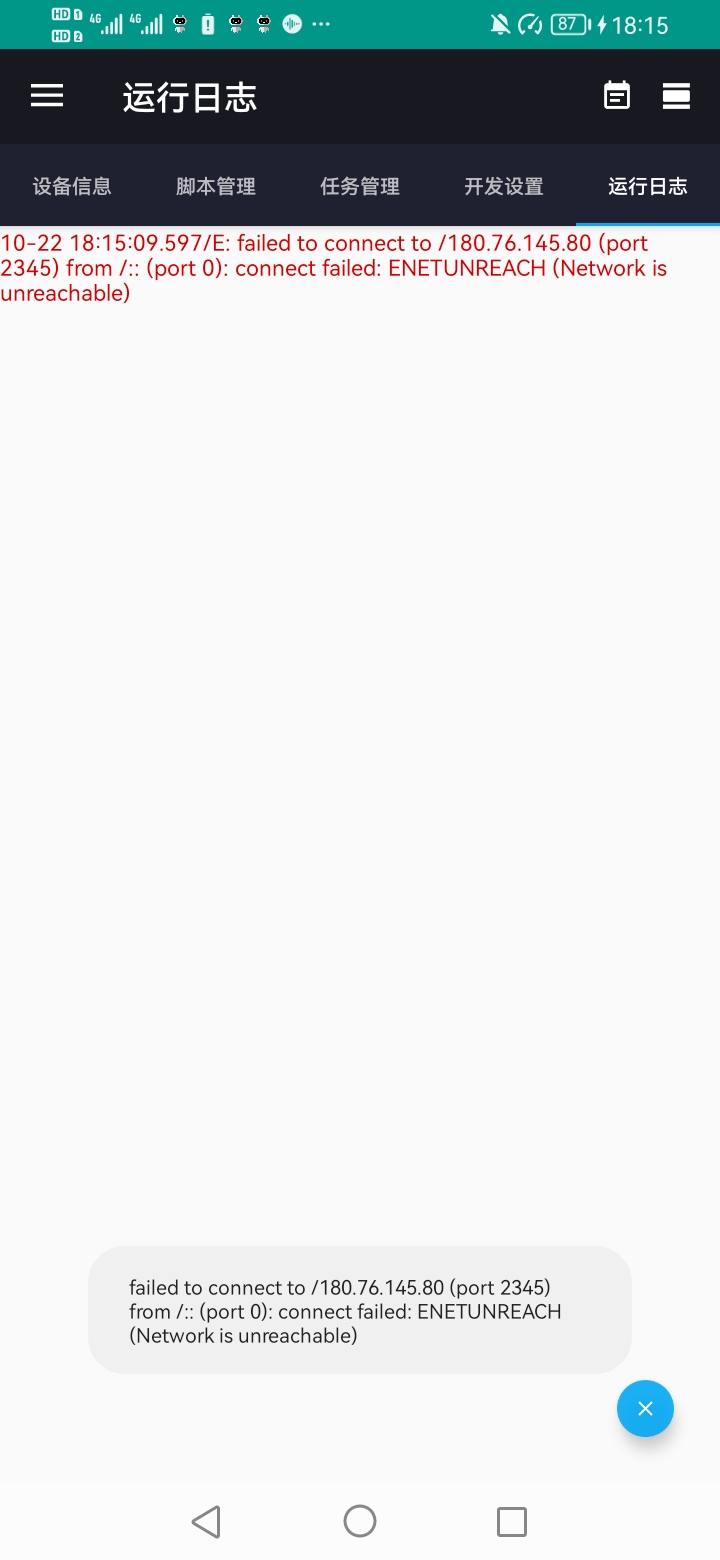Cloud Control Connection Issues
When you open the Cloud Control App and check the "Running Logs", if you see red error messages as shown in the image below, it indicates that Cloud Control service connection has failed.
failed to connect to /180.76.145.80 (port 2358) from /:: (port 0): connect failed: ENETUNREACH (Network is unreachable)
Common Causes and Solutions
1. Unstable Mobile Network
- Please confirm whether your phone currently has network connection.
- It is recommended to use stable Wi-Fi or 4G/5G mobile network.
- If you are in areas with weak signals like subways or elevators, you can try again later.
2. Cloud Control Service is Upgrading or Restarting
- Cloud Control servers occasionally undergo routine maintenance or version upgrades, which may cause connection interruptions.
- Usually returns to normal within 1~5 minutes, and this situation rarely occurs (typically only once every few months).
- We try to schedule upgrades during non-working hours to minimize impact on usage.
3. Low Power Disconnection Due to Lock Screen Status
In some systems, when the phone is locked or the screen is off for a long time, the system automatically restricts regular apps from accessing the network, especially more likely to occur in Wi-Fi environments.
Solutions:
- Open Cloud Control App → Go to 「Settings」
- Enable Scheduled Wake-up: Most device models can restore network connection after the screen lights up.
- Enable Scheduled Unlock: Some device models require unlocking the screen before network can function properly.
- Disable Battery Optimization: Ensure the App can continue running in the background.
- Adjust System Power Management
Open phone system settings →
Battery → More Battery Settings → Enable "Always Keep Network Connection During Sleep"
To ensure the phone maintains stable network even when locked or with screen off.
Summary
As long as you correctly configure according to the above steps, the Cloud Control App can:
- Maintain stable remote connection
- Stay online permanently, controllable at any time
- No longer experience "connection failed" or "cannot find device" situations
Cloud Control Remote Screen Casting System Technical Blog
Share the latest technical updates, HID security mode applications, and experience and tutorials on batch mobile screen casting and automation script development for the Cloud Control Remote Screen Casting System.
Central Control Connection Error
Remote connection to the central controller failed.