USB Debugging Cannot Connect
Problem Description
When using computer end PC end authorization tool method, OTG-USB cross-device method to authorize Cloud Control App or other Apps, USB debugging cannot connect occurs, that is, after data cable connection, the "Allow USB debugging?" permission application popup never appears
Possible Causes and Solutions:
- Developer Options Not Enabled
- Please refer to: Enable Developer Options Tutorial
- USB Debugging Not Enabled
- Please refer to: Enable USB Debugging Tutorial
- USB Debugging in Charging Only Mode Not Enabled
- Open Developer Options page → Find 「USB Debugging in Charging Only Mode」.
- USB Configuration Incorrect
- Open Developer Options page → Find 「Select USB Configuration」 → Select RNDIS (USB Ethernet) mode.
- Data Cable Does Not Support Transmission
- Please use original data cable, or ensure the data cable supports data transmission (file transfer) function.
- Check method: After connecting data cable, observe whether USB Connection Method popup appears.
- If popup does not appear and can only charge, it means data cable does not support data transmission, need to replace with cable that supports data transmission.
- USB Debugging Status Abnormal
- Turn off 「USB Debugging」 switch and then turn on again;
- Click 「Revoke USB Debugging Authorizations」 then restart and turn on 「USB Debugging」 switch
- If still cannot connect, can try using WiFi Wireless Debugging Method for authorization.
- Authorization Popup Not Confirmed or Rejected
- Cause: Authorization confirmation not popped up, or user rejected.
- Solution: Click 「Revoke USB Debugging Authorizations」 then restart and turn on 「USB Debugging」 switch, ensure click Allow when popup appears, check Always allow from this computer.
- USB Connection Method Popup After Data Cable Connects to Computer Select File Transfer
- Cause: Some phones may must select 「File Transfer」.
- Computer End or Driver Abnormal
- Solution:
- Replace USB interface or data cable;
- Ensure computer end has installed phone brand driver;
- If necessary, restart computer or replace computer to try.
- Solution:
Success Indicator
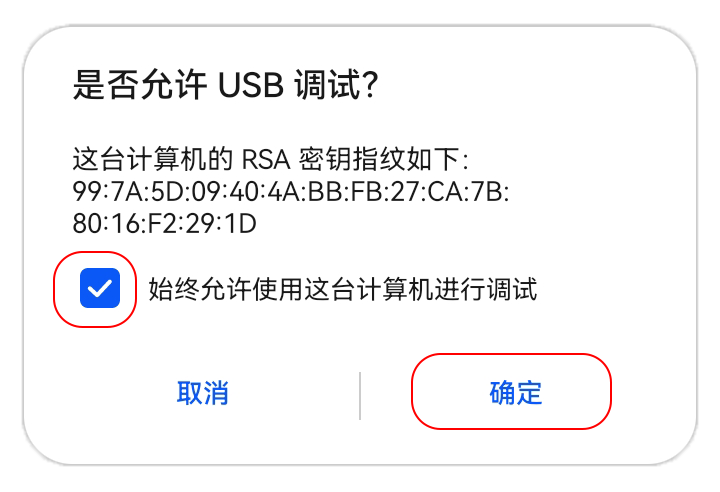
💡 Tip: Different brand phones have slightly different paths, if necessary can refer to model specific tutorial.
Cannot Auto-start in Lock Screen State
Reasons and solutions for Cloud Control App not auto-starting in lock screen state, including remote unlock and optimization settings to ensure subsequent automatic auto-start.
WiFi Wireless Debugging Connection Failed
Solve the issue of unable to connect or authorization popup not appearing when using WiFi wireless debugging with Cloud Control App, including instructions on enabling port 5555 and connection methods.