WiFi Wireless Debugging Connection Failed
Problem Description
When using WiFi wireless debugging to authorize Cloud Control App or other apps, encountering connection failures or authorization popup not appearing. Even when the phone and terminal are on the same local network, after enabling wireless ADB, still unable to connect and authorize through the built-in WiFi wireless debugging feature of Cloud Control APP.
Principle Explanation
Wireless debugging depends on whether port 5555 is enabled. The enabling and connection process is as follows:
1️⃣ Enable WiFi Wireless Debugging Switch
- Open phone Developer Options → Enable WiFi Wireless Debugging.
2️⃣ Methods to Enable Port 5555
There are three ways to enable port 5555:
- Enable via USB Debugging Connection to Computer
- Connect phone to computer using USB cable, ensure USB debugging is enabled.
- Execute in terminal:
- After successfully enabling port 5555 on phone, wireless debugging can be performed.
- Enable via Computer Pairing Code
- Requires Android 11 or higher
- Use computer-side wireless debugging pairing code to connect to phone.
- Execute
adb tcpip 5555command to enable wireless debugging port.
- Enable via Cloud Control APP Pairing Code
- Requires Android 11 or higher
- Open Cloud Control APP → Top-left menu → Expand sidebar → ADB Developer Debugging → Connect Device via Pairing Code.
- After successfully enabling port 5555 on phone, wireless debugging can be performed.
🔹 Summary: Three ways to enable port 5555:
- USB Debugging + adb tcpip 5555
- Computer Pairing Code + adb tcpip 5555
- Cloud Control APP Pairing Code (No computer needed)
3️⃣ Authorization Connection
- Open Cloud Control APP → Top-left menu → Expand sidebar → ADB Developer Debugging → Open WiFi Wireless Debugging terminal.
- Terminal can automatically connect to local device or input IP/port to connect to LAN devices.
- After successful connection, authorization operations can be performed.
Common Issues and Solutions
- WiFi Wireless Debugging Not Enabled
- Please refer to: Enable WiFi Debugging Tutorial
- Phone and Terminal Not on Same Local Network
- Ensure phone and terminal are connected to the same router on the same subnet.
- Check if IP addresses are on the same subnet, e.g., 192.168.1.xxx.
- Firewall or Router Restrictions
- Turn off computer firewall or adjust router firewall settings.
- Ensure TCP port 5555 is open (default wireless ADB port).
- Wireless ADB Status Abnormal
- Turn off WiFi debugging switch on phone and re-enable it.
- If still unable to connect, try restarting the phone.
- Unstable Wireless Signal
- Move closer to router, avoid weak signals or interference.
- Try restarting router to ensure network stability.
- Multiple Device Interference
- Ensure no multiple devices using the same port for wireless ADB in the same local network.
- Authorization Popup Not Confirmed or Denied
- Phone may pop up "Allow wireless debugging?" prompt, click Allow and check Always allow from this computer.
Success Indicator
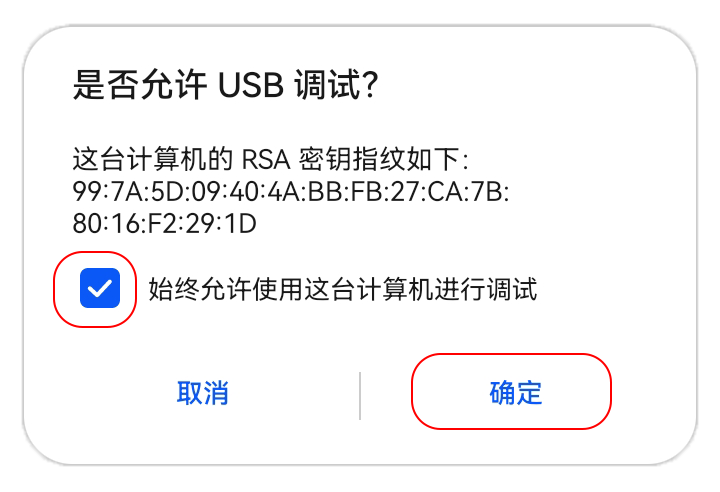
💡 Tip: Paths may vary slightly for different phone brands, refer to model-specific tutorials when necessary.
USB Debugging Cannot Connect
Solve the problem that USB debugging cannot connect and authorization popup does not appear when using Cloud Control App authorization tool or OTG-USB cross-device connection.
How to Determine if Authorization is Successful
Teach you how to determine if Cloud Control App authorization is successful, including screenshot permissions, accessibility services, and system security settings permissions.