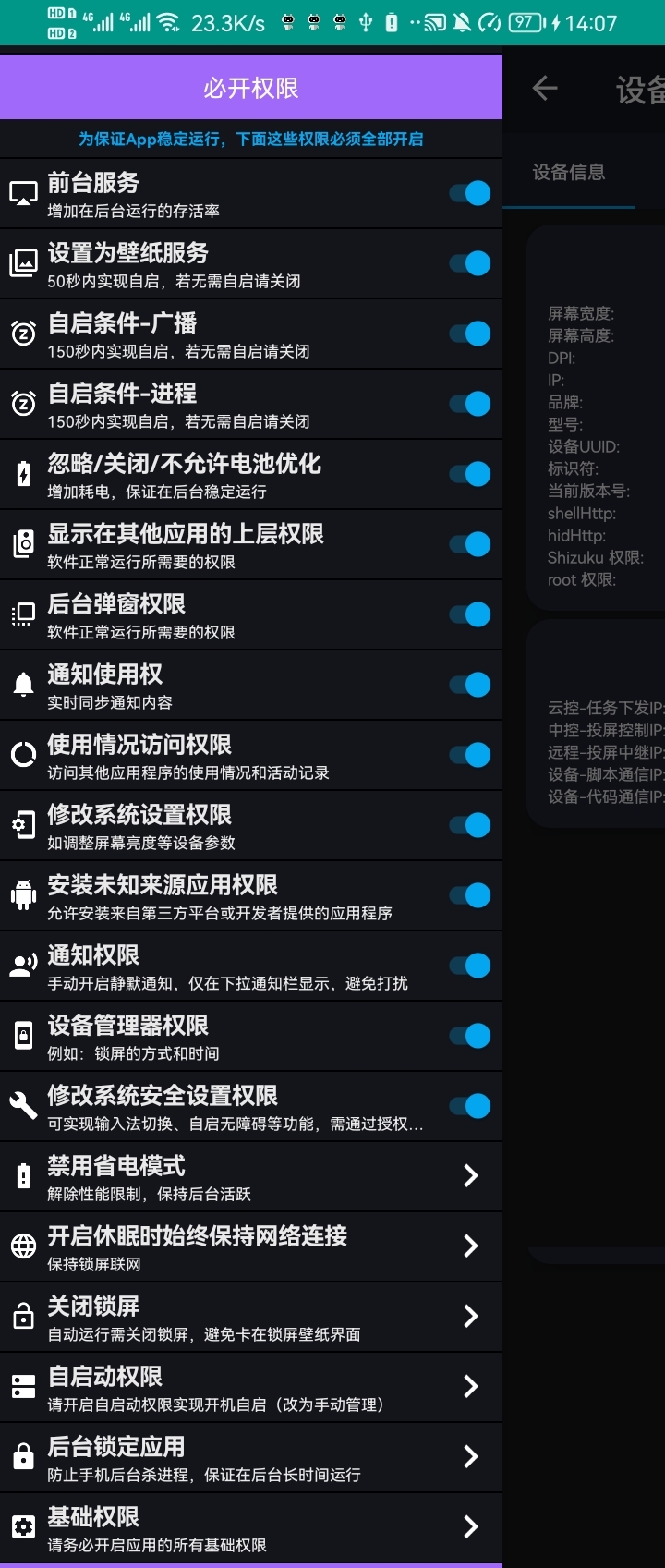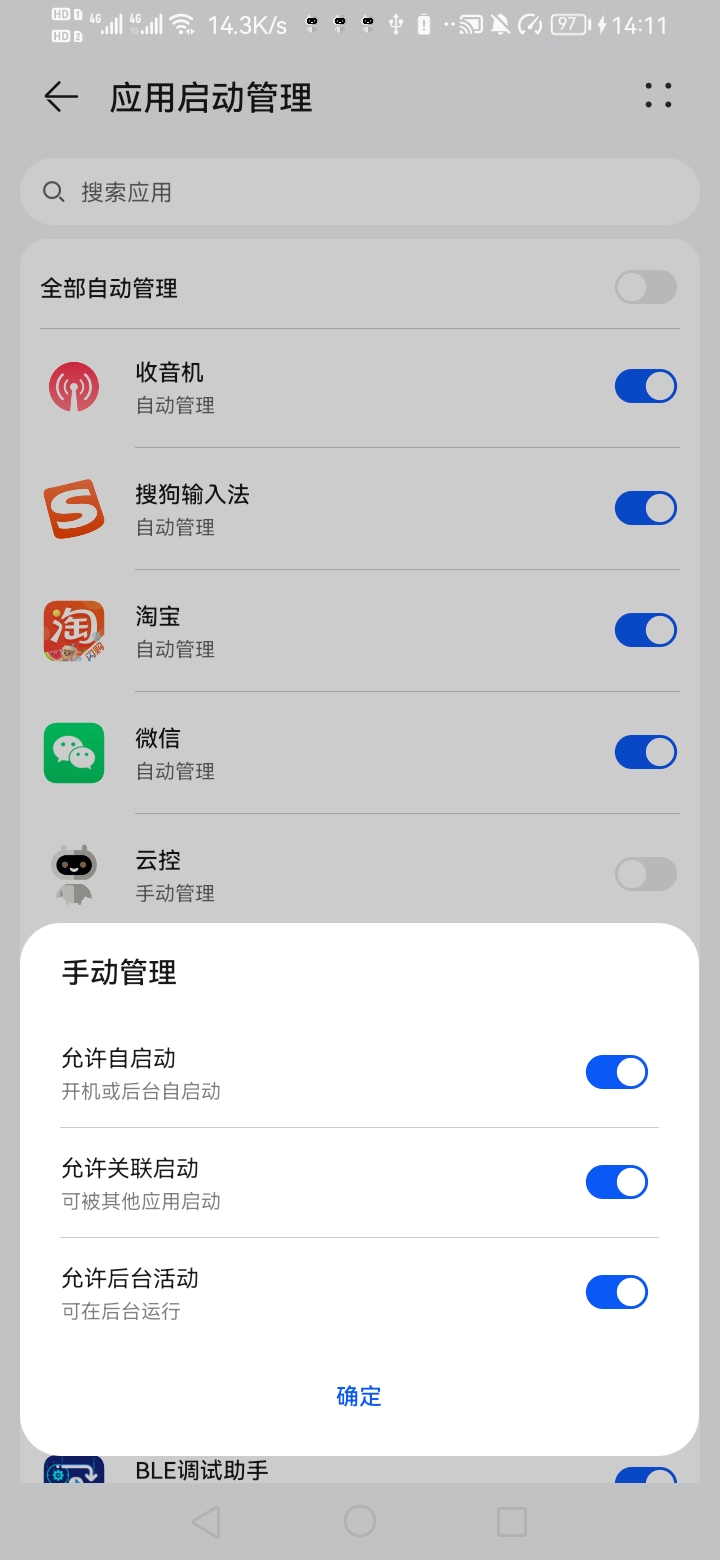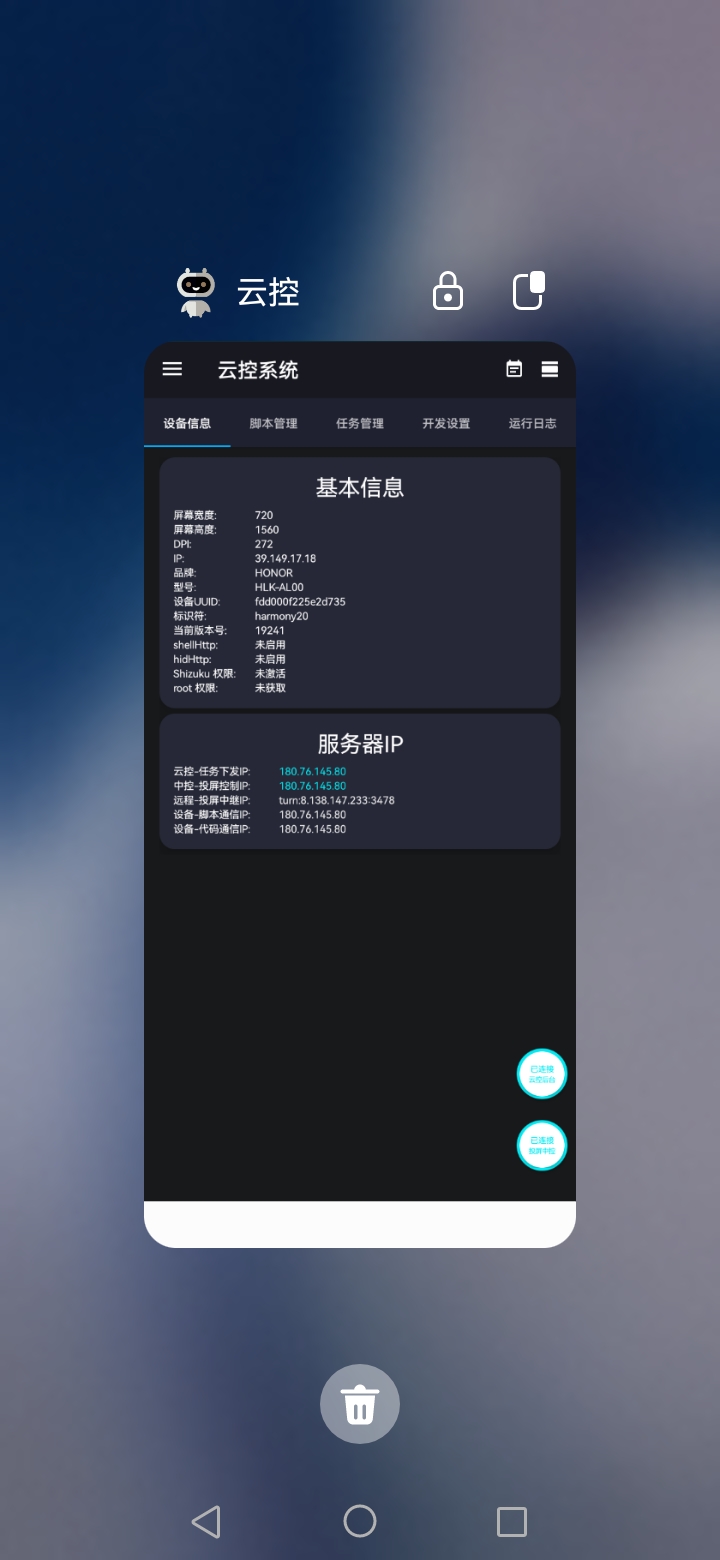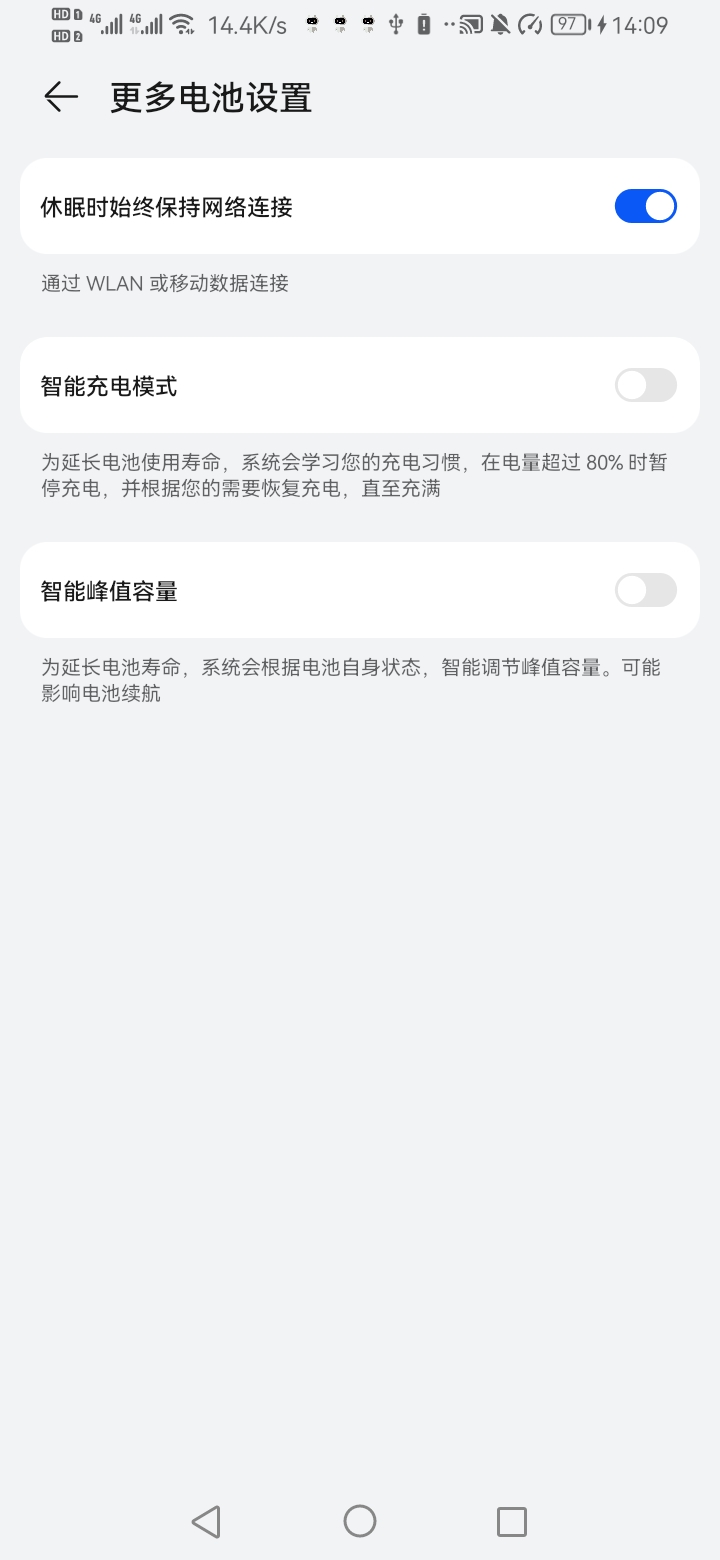Cannot Auto-start After Being Cleared by System
Problem Description
When Cloud Control App is cleared by system (such as one-click clear, background process clear, memory release, etc.), the App cannot automatically restart or resume operation.
Cause Analysis
After being cleared by system, for Cloud Control App to restart automatically, it must meet the following system conditions and permission requirements.
| Necessary Conditions | Description |
|---|---|
| ✅ Foreground Service | Need to maintain Cloud Control App in foreground running state (foreground service identifier resident) |
| ✅ Cloud Control Wallpaper Service | Setting wallpaper service helps prevent system forced clearing |
| ✅ Enable Auto-start Condition - Broadcast | Allow receiving system broadcasts to achieve auto-start |
| ✅ Enable Auto-start Condition - Process | Allow Cloud Control process to restart after being cleared |
| ✅ Disable Battery Optimization | Prevent system power saving mechanism from closing App background operation |
| ✅ Floating Window Permissions | Allow App to pop up interface or window in background |
| ✅ Background Popup Permissions | Prevent system from blocking UI popup during background operations |
⚠️ Recommendation: Please enable all options in Cloud Control App "Required Permissions" interface.
After enabling all items, can effectively prevent App from being unable to auto-start after being killed due to system clearing.
Special Situation Explanation
Lock Screen or Screen Off State
- If phone is in lock screen or screen off state, even if the above permissions are all enabled, cannot auto-start;
- This is Android system security mechanism restriction;
- Solution Methods:
- Remotely unlock device through Cloud Control background or set scheduled unlock;
- Or cancel lock screen password and wallpaper lock screen (recommended, reduce auto-start restrictions).
Solutions
- Open Cloud Control App → Enter "Required Permissions" section;
- Enable all permission items related to auto-start;
- If device has lock screen → Can remotely unlock through Cloud Control background;
- Confirm device screen on → Then try to restart Cloud Control App;
- If still cleared by system, can try:
- Add Cloud Control App to system "whitelist";
- Lock background tasks (some systems: background task locking).
💡 Tip
- Huawei, Xiaomi, vivo, OPPO and other systems have built-in "background protection" or "task locking" functions, recommended to manually enable;
Cannot Auto-start After Boot
Analysis of reasons and solutions for Cloud Control App not auto-starting after boot, covering auto-start permissions, floating window, background tasks, lock screen settings, etc.
Cannot Auto-start in Lock Screen State
Reasons and solutions for Cloud Control App not auto-starting in lock screen state, including remote unlock and optimization settings to ensure subsequent automatic auto-start.